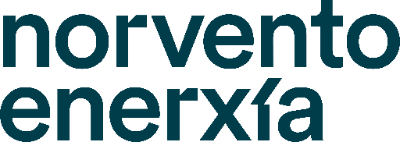PASSWORD CHANGE PROCESS
- A password change process is carried out every 4 months for Norvento users.
- The password change is requested with the arrival of an email 15 days before, 5 days before and the day before. The email notifies us that we must change our password. If the password is not changed, the problem is that the Windows user will be blocked.
CARRY OUT THE INCIDENT PROCESS WITH THE SAME
- When we have a problem with our equipment, such as the installation of a program or some technological problem, we proceed to:
- Send an e-mail to helpdesk@norvento.com
- Call the 1999 helpline
- Once we receive the email through a platform, we will receive the incident and proceed to manage it.
CHECK THE NAME OR IP OF THE COMPUTER
- Most of the time we need to know the computer to which we are going to connect. This is because it is often necessary to install software or even check something at the computer/user profile level.
- For this we need to know the computer name or the IP. The default computer name is displayed on the desktop in the bottom right corner. The following image shows an example of how it would look like.
- Many times we can't connect by computer name because it doesn't resolve it. For this we need to know the IP of the computer. To get the IP of the computer we go to Start and type CMD and hit Enter. Once we hit Enter we will be shown a console window in which we will have to put the command ipconfig. Once we hit Enter it will show us a series of data but we are interested in knowing the one in the IPv4 Address field.
CORPORATE FILE SERVER
- We currently have a network file server in the company. Depending on the department you belong to you will have access to some sites and others will be restricted. By default the server drive is automatically mapped on all computers so that it is visible.
PHOTOCOPIER FOLDER
- Currently the PHOTOCOPIER folder is the place where any document scanned in the printers is hosted. It is also used as a place to share very small and very short data. By default at night the folder deletes all the content inside it.
MAKE INTERNAL OR EXTERNAL CALLS
- Currently the software we use to make calls is 3CX. This software uses Voip instead of traditional telephony. It is installed on all the company's computers. By default, once the computer is logged in, the programme runs automatically.
* The program is characterised by the fact that it is open in the background and has the Wifi logo.
CONNECTING VIA VPN
- To connect to the company's network from the outside we use a corporate VPN. The programme used for this is OpenVPN and it is by default installed, configured and running on all the computers (mostly laptops).
- To connect to the VPN, go to the bottom right-hand corner (where the programmes open in the background are located) and check that the OpenVPN programme is displayed.
- Right-clicking on the programme will bring up the Connect option.
- After clicking on Connect, you will see a window to enter your (Windows) credentials.
- When we click OK it will proceed to connect. If the sale disappears, we are well connected to the company's network.
REMOTE MACHINE CONNECTION PROCESS
- We can connect to a specific machine with the Remote Desktop tool included in Windows. To do this, go to Start and type Desktop and the option will appear.
- Once the application is open, enter the name / IP of the machine you want to connect to.
- We will be asked for the login credentials. These are usually our Windows credentials unless the machine is a server.
- Many times we need to connect to a company computer or to our own computer from the outside. To perform this step, the address rdp.norvento.com must be added to the following configuration of the Remote Desktop tool.
- Once we have the server added we will be able to connect to the machine we need while outside the network (if we are connected to the VPN).
CORPORATE WIFI CONNECTION
To connect to the corporate Wifi, follow the steps below:
- Go to the icon at the bottom left and select the WiFi icon.
- It will show us a series of networks. We will have to connect to the one with the nomenclature "WLAN_USR_12".
- We enter our Windows credentials to authenticate.
- Finally we check that it connects correctly.
SHARING LARGE FILES WITH MEMBERS OF THE COMPANY
- Many times we need to share a large volume of data with a person who is a member of the company. Ideally, we should not use email to do this, as email only supports 21MB (it takes a long time to send). For this purpose, the company has a tool for sharing large files.
- We access the Upload web tool
- Once we access we proceed to add the email address of the person to whom we want to send the file and the person who sent it.
- We proceed to add a compressed file. In this example we use a compressed file.
- We proceed to click on the "Upload/Upload" button. You can see that the file has been uploaded and an email has been sent to the recipient.
- We check the email that we have received with the link to download the file. When you click on the link, the uploaded file is downloaded directly.
--
This self-help references Norvento's training wiki https://wiki.norvento.com/tech/index.php/ITSM_Procedimientos:192286_Gu%C3%ADa_formaci%C3%B3n_inicial_para_los_nuevos_usuarios